If you bought your handheld from us (K-TEC) then, no, you don’t need to replace it. We supply brand-name microSD cards with our handhelds and they come with our lifetime guarantee.
If you bought your handheld elsewhere, then take a look at the SD card that came with it. If it has a brand name on the card, then you should be fine. See below for recommended brands.
If the SD card does not show a reputable brand name, then it’s recommended that you replace it.
Why does the SD card need to be replaced?
The manufacturers of these retro handhelds usually supply them with cheap SD cards. It saves them money. These cards work at first but they have a reputation for a high failure rate. The risk of the card failing increases over time.
What happens if the SD card fails?
The card will experience data corruption or it will become read-only.
The way this manifests will vary depending on which data has been corrupted. Your device may no longer boot at all. You may not be able to save your game’s progress. Certain games may no longer run.
Your device may show more of these symptoms over time.
Which brand of microSD card should I buy?
Here is a list of reputable microSD card manufacturers:
- Kioxia
- SanDisk
- Samsung
- PNY
- Lexar
- Integral
Kingston is a famous name in the world of SD cards. Nonetheless, our own experience with their cards has been disappointing. Hence, we feel that we can’t add them to the list.
What should you do when you get your brand-name SD card?
Before anything else, you should back-up the card(s) that came with your device. If it fails while you’re waiting for your new SD card to arrive, the backup will be a life-saver. See How to backup your retro handheld’s microSD card(s) for more.
Once you’ve got your new card, we recommend installing custom firmware on your new card(s). This custom firmware will give you a better user experience and better performance.
For more information on how to install custom firmware, see Retro Game Corps‘s video below. It’s about ArkOS on the Anbernic RG351P but the principles are the same for other handhelds. Leave a like on the video while you’re at it.
We recommend this custom firmware:
| Firmware | Devices |
|---|---|
| OnionOS | Miyoo Mini. |
| ArkOS | Anbernic RG351, RG503, and RG353 devices. |
| RetroOZ | PowKiddy RGB10 MAX, RGB10 MAX 2. |
| Adam | Anbernic RG280V, RG350, RG300X. |
I don’t have the confidence/time to do all this. What can I do?
If you lack the time or technical knowledge to install custom firmware you can buy your device from us.
If you’re in the UK, buy your retro gaming device from K-TEC UK. Our handhelds come with brand-name SD cards, that have our lifetime guarantee, and custom firmware pre-installed. We’ve done the hard work for you.
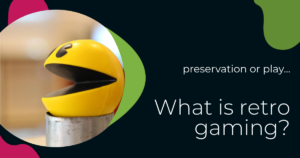


I’ve gotta say, I’m comfortable with all the fiddling as I’m more than experienced, but I love your attitude to adding value over the direct purchase experience, and your section on why you started K-tec inspires a lot of faith. I can’t wait to get my Miyoo from you.
I got card with my powkiddy rgb20s just got today. I what do I do
Hello Dean,
If you bought your PowKiddy RGB20S ( https://k-tec.uk/product/powkiddy-rgb20s-retro-handheld/ ) from us (K-TEC UK) then you don’t need to do anything. Our handhelds come with brand-name SD cards that we give a lifetime guarantee – https://k-tec.uk/microsd-card-guarantee/
If you bought your handheld from another source, have a look at your SD cards so see if they’re from one of the recommended brands we listed above (“Which brand of microSD card should I buy?”). If the SD cards you received with your device are not from one of the listed brands, we would recommend that you buy some new brand-name SD cards. 16GB for the system card, and another that’s at least as big as the games card you received with your RGB20S (64GB, 128GB, 256GB…).
The next step is to download the ArkOS firmware – https://github.com/christianhaitian/arkos/wiki – From the “Download Links” section, download the “RG351MP” version (the PowKiddy RGB20S is a clone of the Anbernic RG351MP). Follow the “Instructions for loading” in order to install ArkOS on the 16GB card.
After you’ve done this, insert both of your new cards into your RGB20S – the 16GB card in the “OS” slot, and the high capacity card in the other slot. Turn on your PowKiddy and wait for it to start up. Go to “Options”, then “Advanced”, then “SWITCH TO SD2 FOR ROMS”.
Once this process finishes, perform a safe shutdown of the handheld (see https://k-tec.uk/docs/kb/user-guides/powkiddy-rgb20s-user-guide/#turning-off-the-device ). Then, use your PC to copy the contents of the games card you received with your device (the one that’s 64GB or more) to the large brand-name card you bought (the one that’s 64GB or more).
Once you’ve done this, insert your new, brand-name games card into your PowKiddy RGB20S, switch it on, and you should be ready to go.